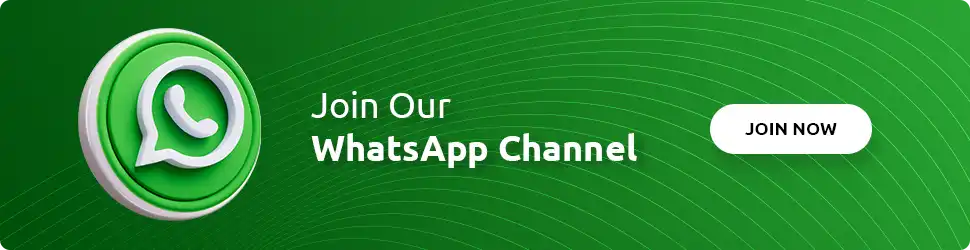How to Reset Transaction PIN on the Access Bank Access More App

In the fast-paced digital landscape, ensuring the security of your online transactions is paramount. One crucial element in this regard is your transaction PIN, acting as the digital key to your banking vault. Whether you’ve forgotten your PIN or wish to enhance security, resetting it on the Access More app is a straightforward process that demands attention. This guide walks you through the steps, emphasizing the importance of this routine task for a seamless and secure online banking experience.
Reasons to Reset Your Transaction PIN
Your transaction PIN is the linchpin of your digital banking security. Resetting it periodically is a proactive measure against unauthorized access, ensuring that your financial transactions remain in safe hands. Forgetting your PIN is not uncommon, and the reset process is designed to swiftly restore control over your banking transactions.
Step-by-Step Guide to Resetting Transaction PIN on the Access More App
- Open the Access More App:
Launch the Access More app on your smartphone, your gateway to managing banking needs with Access Bank. - Log Into Your Account:
Enter your login details. If a forgotten PIN has locked you out, look for options like ‘Forgot PIN’ or ‘Trouble logging in?’ on the login screen. - Head to the Menu:
Once logged in, locate the menu icon, usually represented by three lines or dots, and tap on it. - Go to ‘Settings’:
In the menu, find the ‘Settings’ option, the control room for your app’s configurations, including your transaction PIN. - Select ‘Reset PIN’:
Inside the settings, find the option for ‘Reset PIN’ or a similar option. It’s typically straightforward and easy to spot. - Verify Your Identity:
The app will prompt you to verify your identity for security reasons. This may involve answering security questions, inputting an OTP, or using your biometrics. - Enter Your New PIN:
Once verified, you’ll be prompted to enter a new 4-digit transaction PIN. Opt for a secure yet memorable PIN. - Confirm the New PIN:
Re-enter the new PIN to confirm. Ensure both entries match for accurate completion. - Completion and Confirmation:
Upon confirmation, the app will notify you of the successful PIN reset, possibly through the app, email, or SMS.
Tips for a Strong and Memorable Transaction PIN
- Avoid Obvious Choices:
Steer clear of predictable sequences like ‘1234’ or easily guessable numbers like your birth year. - Mix It Up:
Consider a combination of significant numbers that are memorable to you but not obvious to others. - Regular Updates:
Change your PIN periodically for enhanced security.
Conclusion
Resetting your transaction PIN on the Access Bank Access More app is a small but pivotal action in safeguarding your online banking experience. By following these simple steps, maintaining the confidentiality of your PIN, and prioritizing security, you contribute to the seamless and secure digital banking services offered by Access Bank.
In this digital age, proactivity in security is paramount. Resetting your transaction PIN is a crucial step in this direction. If you have any questions or concerns, feel free to leave a comment below, and our team will promptly assist you. Your security is our priority, ensuring a worry-free digital banking experience.